The SSH Tectia program is installed on the PC's in 430 MGH. SSH Tectia allows you to access your iSchool Linux account both via a shell (for command line execution) and FTP (to transfer files from the local computer to the Linux server).
You can also download SSH Tectia for your home PC from C&C's Software site. It also comes on the UWICK kit, but make sure you have the most recent version (version 5.1.0.558 as of January 2007)
You need to make some configuration changes, however, to enable it to connect to the iSchool's Linux server.
1. Locate the SSH Tectia Application
The SSH Tectia program is located under the Windows Start menu --> All Programs --> UWICK Applications --> SSH Secure FTP --> Secure FTP
2. Create a New Profile
When the program starts, locate the "Profiles" menu and select "Add Profile..."
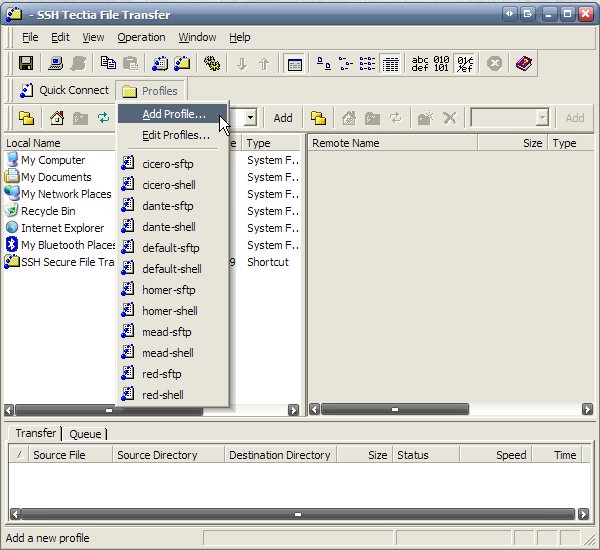
Enter something descriptive for the Profile Name (e.g. "iSchool Linux Server")
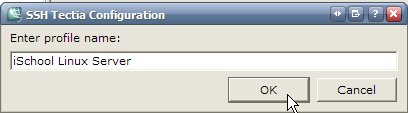
In the main configuration window, under the "Connection" tab, enter the following information:
- Hostname: linux.ischool.washington.edu
- Username: your UW NetID
Leave the other settings as they are.
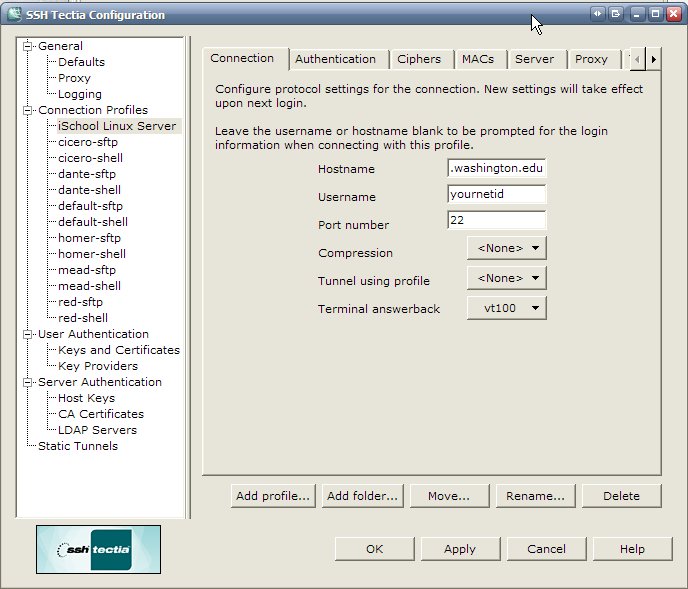
Click the "Authentication" tab
Select the "Keyboard-interactive" item on the list, then click the up arrow twice to move "Keyboard-interactive" to the top of the list.
NOTE: If "Keyboard-interactive" doesn't show up on the list, click the "Add..." button and add it as an option to the list.
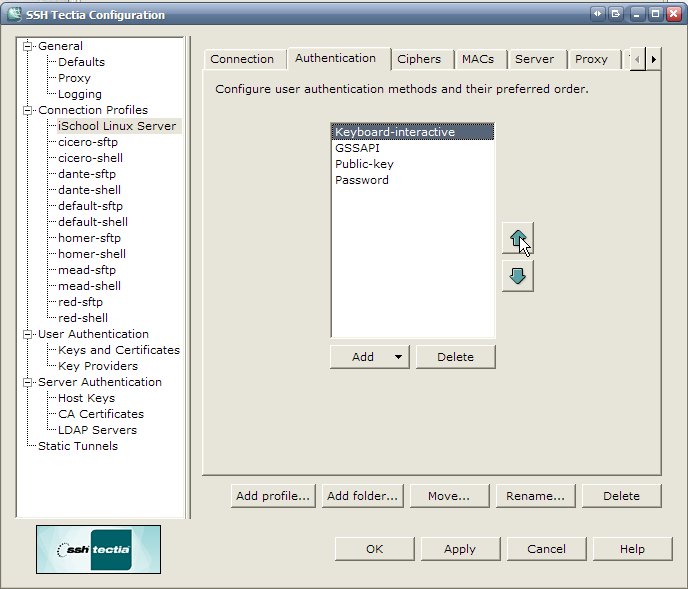
Click the "OK" button at the bottom of the window when you're done.
3. Connect to Your New Profile
Back in the main SSH Tectia window, select your new profile from the "Profiles" menu
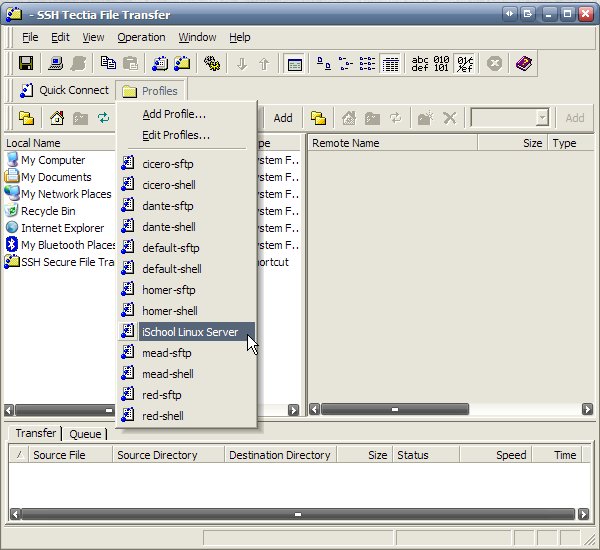
The first time you do this, you'll need to save the iSchool's SSL certificate to the computer. Select the "Proceed with the connection and save the key for future use" option and click OK.
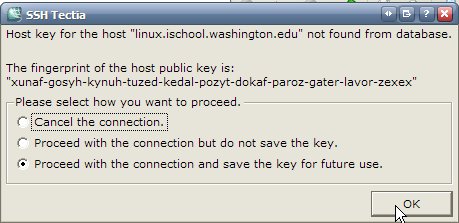
Enter your iSchool Linux server password when prompted.
4. Open the FTP window
When you first logon, you'll be connected to the iSchool Linux server shell. At this point, you can issue standard Unix commands to navigate to your "public_html" directory, change your password, and edit files.
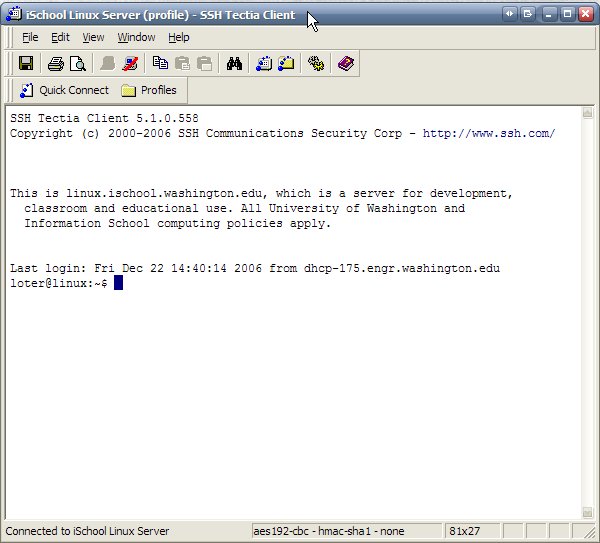
To open a new FTP window so you can transfer files from the local computer to the Linux server, select Window --> New File Transfer
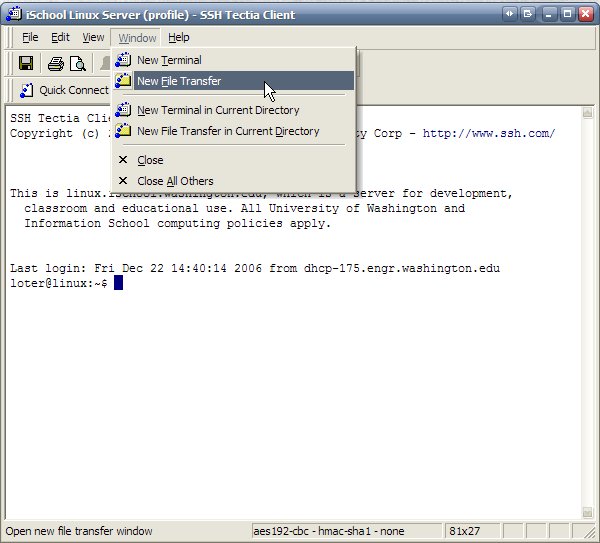
That will open up a two-paned FTP window. The left pane represents the directory structure of your Windows computer; the right pane represents the directory structure on the Linux server.
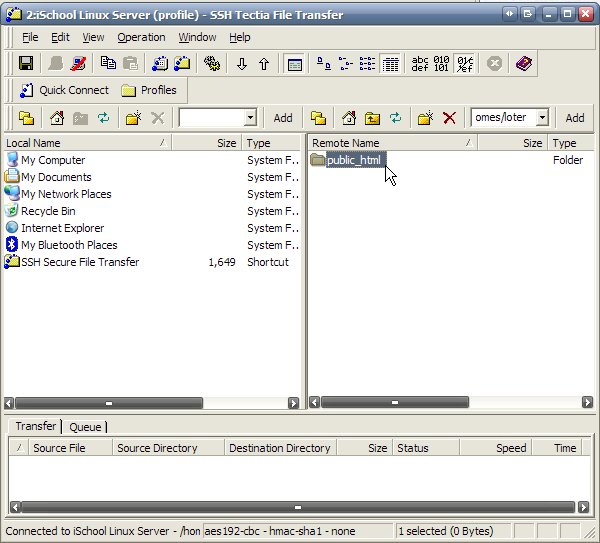
To copy a file from your computer to the server:
- Ensure that the right-hand pane is showing the desired location where you want the file to end up
- browse to the file in the left-hand pane and drag it to the right-hand pane
- Drop the file in the right-hand pane to complete the transfer